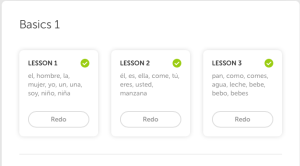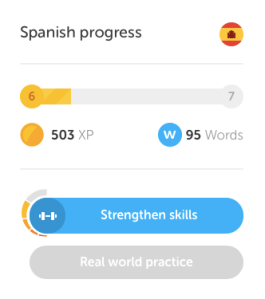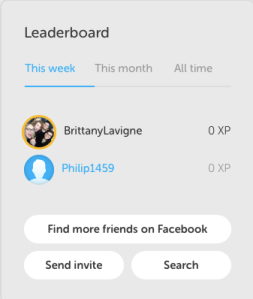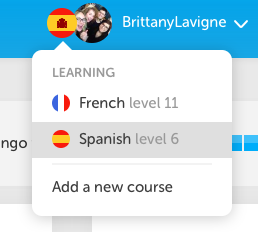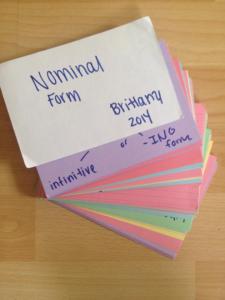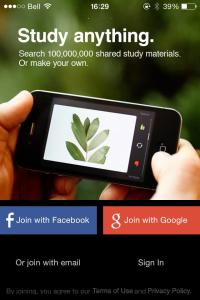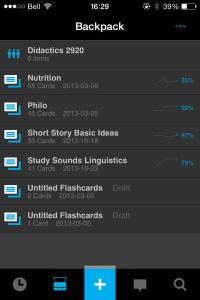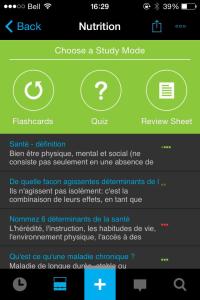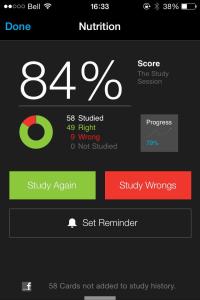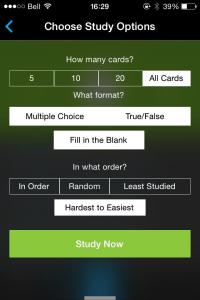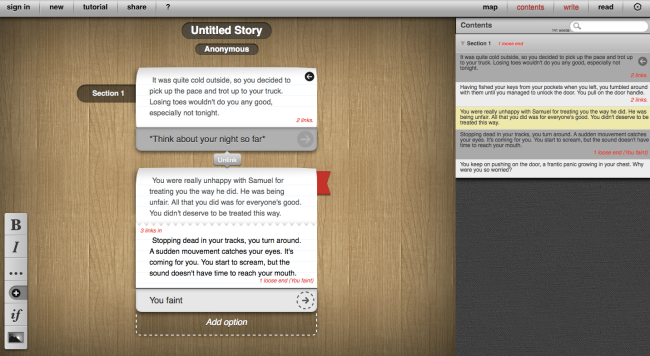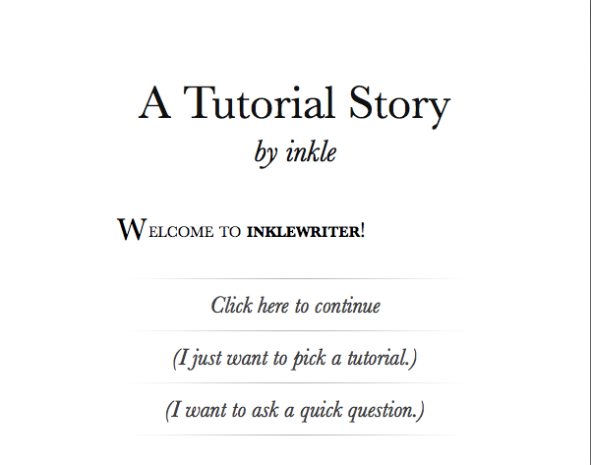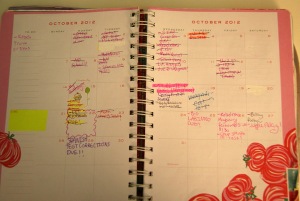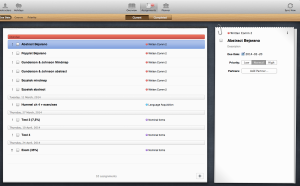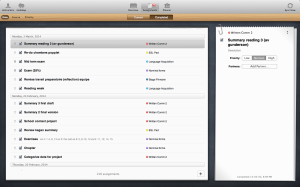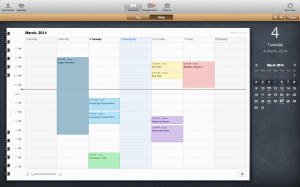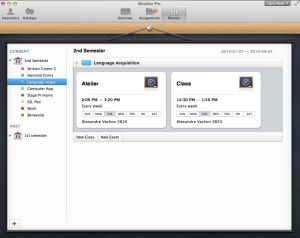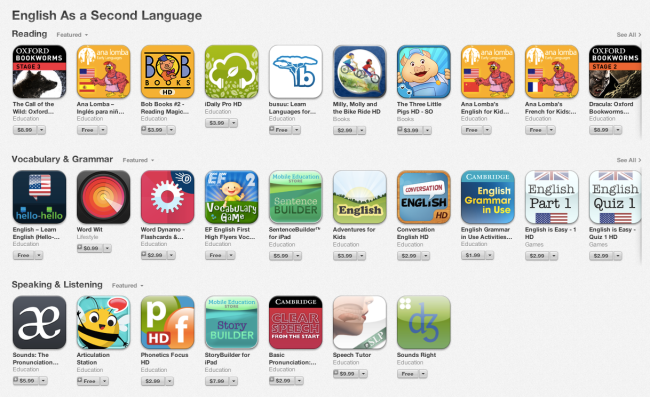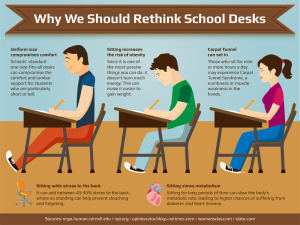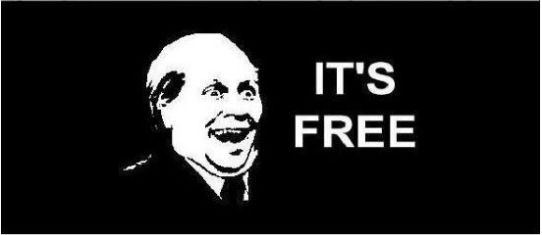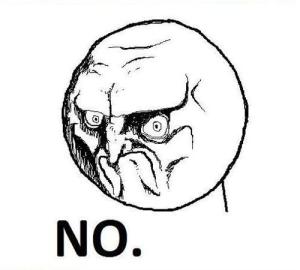Have you heard of Duolingo before?
I love it.
Duolingo is a cross platform (Web, IOS, Android) application where you get to learn new languages. It feeds you words and images at the beginning to get you familiar with the vocabulary, then it will feed you fill in the blanks and short sentences that you need to translate until it makes you repeat after it and even construct sentences in the target language. How much you say? Completely free.
As presented in the video, it breaks down the information in types of stuff to learn (food, animals, plural, etc) then categorize those in levels (basic 1, basic 2) that you need to pass to go to higher levels.
These are the “levels”. As you can see there is Basic 1 and 2, Phrases, Food, Animals, Plurals, Idioms (that I bought with lingots) and it goes up and up until you learn every Spanish skill you may need.
This is the interface that you get once you choose a level. You have a few lessons to go through before completing the skill.
At first, you are shown images that you must match with the correct vocabulary word. This helps build your vocabulary as well as your confidence in your ability in learning the language.
You click on your answer then click on check. Your answer will then be corrected (the grey bar will turn green if it is correct or red if it is wrong). Hence, feedback is extensive (it may become yellow if you forget an accent or write a typo), direct and accurate (many users have studied this before).
If you are unsure why your answer is correct or wrong, you can click on the forum button for that question, which appears on the bottom left of the page.
Here’s an example of forum:
This is not the only help you get, though
Throughout your learning, your DuoLingo bird will keep you company and it will give you tips and tricks on how to use the application. As the bird says in the picture, you can hover over words to get a few different translations. Then, if you still aren’t sure, you can click on the word to get to that word’s page and the dictionary definition.
You lose hearts when you give a wrong answer, just like in a video game, but you get special rewards such as lingots (diamonds) when you complete a lesson with full hearts.
As is the case with many learning applications (see my StudyBlue post), there’s a bar on the upper left corner that keeps track of your progress and the good and bad answers you gave.
There is also an overall learning progress bar that keeps track of your level of training, the number of words you’ve learned and the experience you’ve gained since the beginning.
As is the case in levels..
….DuoLingo gives you the opportunity to strengthen your skills, whether it be for the specific level or for the whole thing. It keeps your brain from forgetting things, you know?
This also comes in with the social level of DuoLingo. Just like in video games, the social side of the game may be able to keep you doing this a longer time than what you normally would in a regular class.
What happens if you’re a learner who has already begun language classes? Do you really need to go through the painful process of beginner vocabulary again? Waste all that precious time?
No. You can simply take the test at the beginning to see what level you are. That’s how I acquired a level 11 in my French right off the bat.
Plus, if you feel like you’ve been unfairly categorized, or that you now learned the half of the “skill level” which you didn’t know, you can test out of the skills and keep on learning new stuff.
Why did I bother getting my French tested if it is my native language? Well, I wanted to see if the application was worth anything. I mean, it would be easy to simply fool us into thinking we’re learning something when we’re actually learning Elvish from Lord of the Rings you know?
Plus, is there no better way to test the way the information is presented if you already know the correct answers?
Well, I was pleasantly surprised. Everything was well-presented, the information made sense and it was nicely and coherently presented.
Now, let’s see what others have to say about it:
Many of the positive reviews, as we have seen, if you watched the videos anyway, include: completely free, similar to the level of Rosetta Stone without the price, hassle or problems that come with it, useful to brush up on language skills or to be prepared for class beforehand, video game feel, use of visual and audio input, oral and written output, straightforward and easy interface.
Many of those positive notes are found in this video, but there is also an important note: speaking exercises do not seem to be supported by some languages OR the android application. You’ve been warned.
All and all, this is a great application, and it’s free!
Now, let’s get down to business. How exactly can we use a teaching application in class?
Well, your students could have to do levels on this instead of homework. Or, using the flipped classroom model again, they’d learn and practice stuff on the DuoLingo application then come in class to consolidate and practice those skills again. This application is also pertinent as a support for student-presented content (oral presentation) which will then be practice individually at home, for it to be lastly re-introduced in class by yourself, the teacher.
Another different approach to this application is the fact that you put yourself again in the shoes of the learner. Ever since I’ve started learning Spanish with the DuoLingo application, I’ve been more careful to brush up on my lesson plans and make everything extra clear and add in a few repetition. I get back to knowing what it feels like not to understand everything and I feel the dependance I have to a teacher again.
We tend to forget what it is like to be a learner, right?